Hole Punching- If Applicable
Copiers that offer Hole Punching
Jane Freeman 2nd Floor Faculty Offices
Business Office Suite
Albemarle 1st Floor Lobby
Harris Nursing Offices
Library Education Offices
Firstly, you will need to go to Printing Properties

From the properties window under the "Finishing" tab you will want to select "3 Holes" under the "Punch" dropdown box.
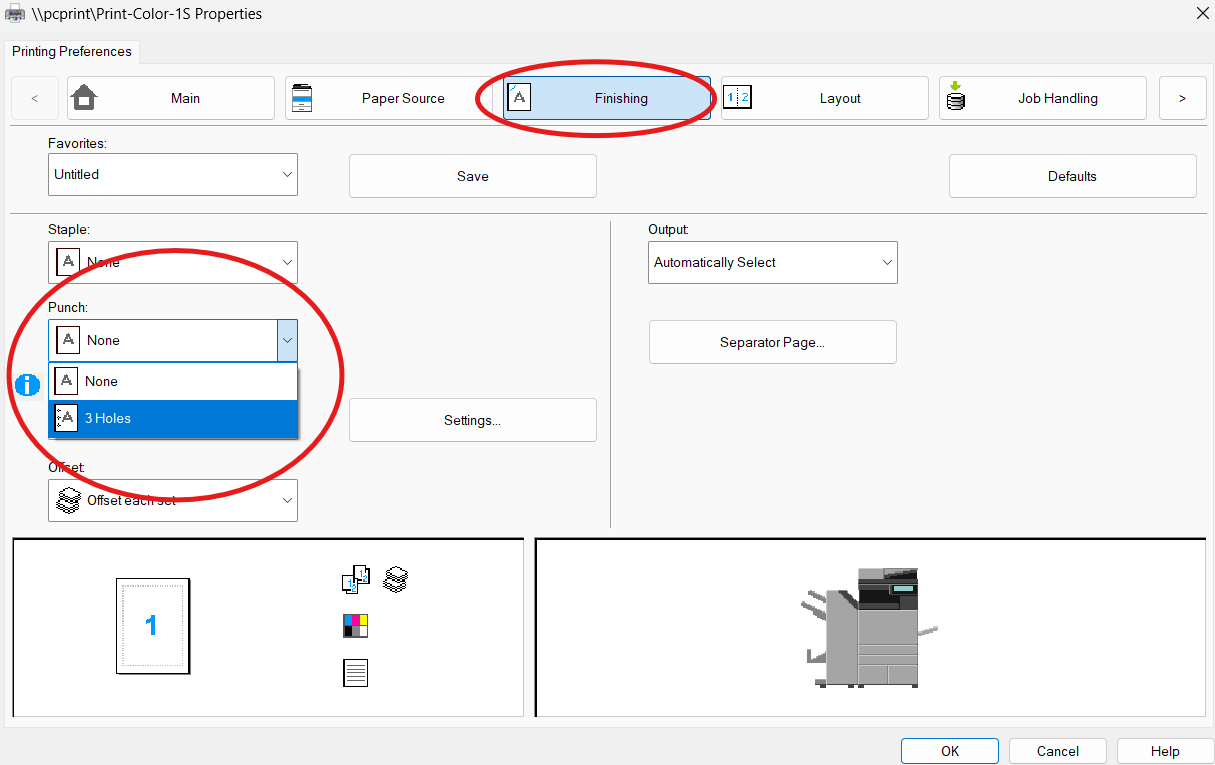
Once you've selected the 3 Holes option be sure to click the "OK" button in the bottom right before clicking the "Print" button on the initial print page.
3 Hole Punch
- Press Others from the Main Copy Screen.


- Press Punch.

- Press On.
- Press OK to accept
2 Hole Punch(Punched at top of page)
- Press Others from the Main Copy Screen.


- Press Punch.

- Press On.
- Place your original landscape in the feeder and be sure to have 8 ½ x11R paper in one of the paper drawers.
- Press OK to accept.
